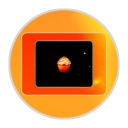DISCLAIMER: Expressed views on this blog are my own.
Page file. Ohhh hooo ho, The page file is a BEAST, a HOG! Moving the page file to a HDD seems like a great idea until you read into why moving all of it is a bad idea. The page file on a SSD is actually a good thing because most of the page file operations are random reads, which is exactly what your SSD is good for. Do a speed comparison and you’ll see that an HDD absolutely sucks at random reads (Seek time + Rotational Latency + Transfer Time). Anyway, my suggestion here is to lower the amount of the page file to 1GB or smaller and enable the page file for the HDD and let the system manage the space for it. Should not have to do much paging, if ever, for normal usage! If you have a lot of memory, then you’ll find that Windows will allocate a lot of space.
Users Folder. Moving your Users Folder to another HDD might help. Lifehacker has an article on this process. Here. Of course, I would suggest you backup your files unless you are experienced enough to handle this. What is the advantage? You can move all of your data and programs/caches that are used into another drive increasing available space or at least making a small SSD manageable. Though if you don't want to do this.... look at the next one.
Libraries. Windows allows you to specify libraries and you can switch their default save locations. Right click a library, add a folder from your second HDD and set it to the default save location. This allows you to drag files into the library, but they will be transferred straight to your second HDD. Another great solution to save space.
Program Temps/Caches. Some applications such as Photoshop allow you to specify a scratch/cache/temporary folder in their preferences. I suggest creating a folder called "Caches" or "Temp" on your second HDD and switch all of your caches/temps to that folder so you can work on big files without being inhibited by lack of storage on the SSD.
Any other ideas are welcomed. :)